The Aamoth household is comprised of five human beings and five Amazon Alexa-enabled devices.
While these Alexa devices are most commonly used to play music and set timers, they’ve also drastically cut down on the yelling between the various floors of our house.
That’s thanks to two powerful, kinda-sorta overlapping features common to Alexa speakers: Drop In and Announcements—both of which can be used as an ad-hoc home intercom system.
Here’s how to set it up yourself.
First, the devices
You’ll need Alexa-enabled speakers, of course. There are many to choose from. If you’re looking to get going as cheaply as possible, buy a bunch of Echo Pops, which currently sell for $18 each.
If you want to listen to music, spring for the small but mighty Echo Dot—currently $50 but often on sale—or the larger, better sounding Echo, also $50 but rarely on sale.
An ideal setup would be an Echo in your main living space and a bunch of Echo Dots and/or Pops in various rooms throughout the house. Or spring for the $200 Echo Studio as your main speaker: great sound, but it’ll cost you.
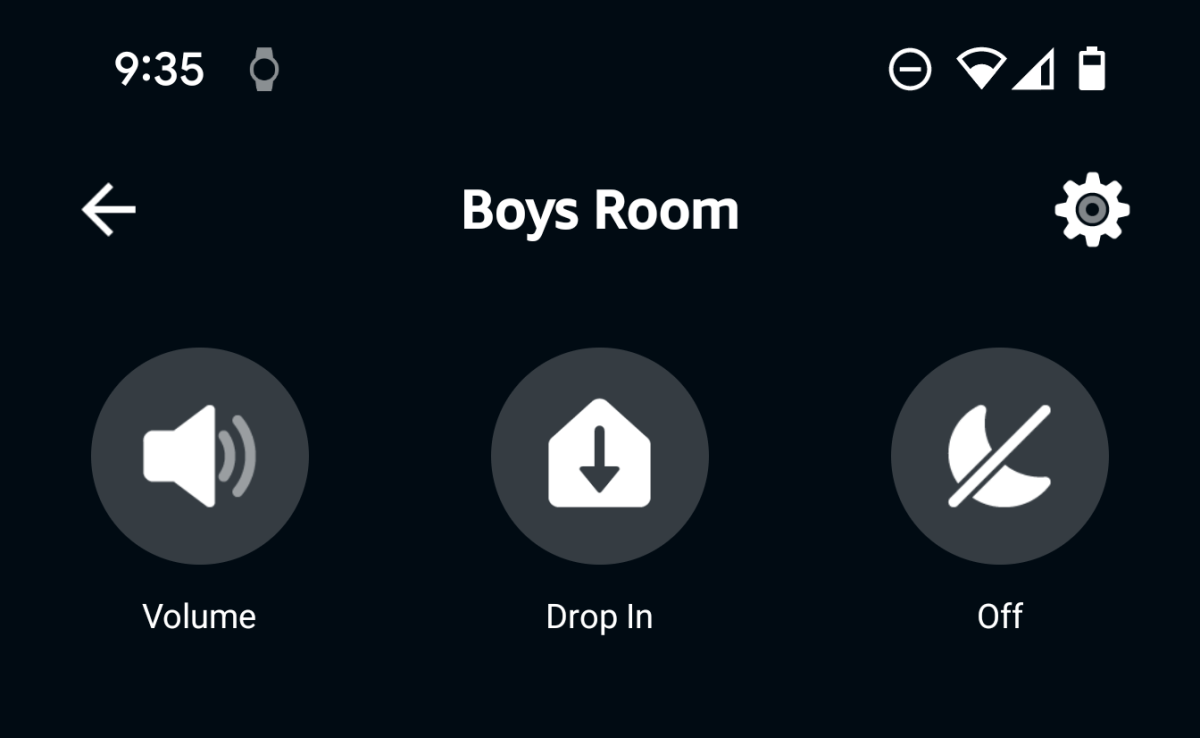
Set them up with sensible names
Each Alexa device you add must be set up with a smartphone using the Alexa app. This is good, since you can use your phone as an intercom device as well—more on that later.
Make sure to give each device a recognizable name when you set it up. It’s easy to skip over this, but take the time to pick something sensible. My Dots are named Deck, Basement, Bathroom, Boys Room, and Kitchen.
Once you’ve gotten everything hooked up correctly, you should also have a working intercom system.
A tale of two features
Okay, so we can communicate with one or all our Alexa devices using the Drop In feature or the Announcement feature. They’re similar but different.
Think of Drop In as a two-way conversation. When you “drop in” from one Alexa device to another, you’re basically initiating a two-way, speakerphone conversation. This is great when you need to exchange info with someone in another room in the house.
The Announcement feature, on the other hand, is best for . . . well, announcements, such as “dinner’s ready” or “time for bed” or any time you don’t need someone to answer.
So, if I want to talk to my boys from the kitchen, I simply say, “Alexa, drop in on the Boys Room.” The Alexa device in my boys’ room will beep to alert them I’m dropping in, and I’ll then be able to start talking to them.
Now, if I’m a megalomaniac, I can say, “Alexa, drop in everywhere,” which will initiate the modern-day version of a party line between all the Alexa devices in the house. Use this sparingly unless you really have a use case for it.
Announcements, on the other hand, are great for alerting everyone in the house to something. Simply say, “Alexa, announce that it’s bedtime.”
Every Alexa device in the house will beep, hear the announcement, and that’s that. No sass-back. It’s bedtime, after all.
Even better on the go
You can even use the Alexa app on your phone to drop in on Alexa devices around your house even when you’re not home. This is great if you’ve got kids who are old enough to be home alone but whom you might want to check in with periodically.
To do this, open the Alexa app on your phone, navigate to the Devices tab on the bottom of the screen, and choose the device you want to drop in on. Just tap the device name and you’ll see “Drop In” front and center.
So, for less than $100—if you go with the Echo Pops—you can outfit your entire home with a music-playing, timer-setting, whole-home intercom system that can also be leveraged from the other side of the world. What a time to be alive.
